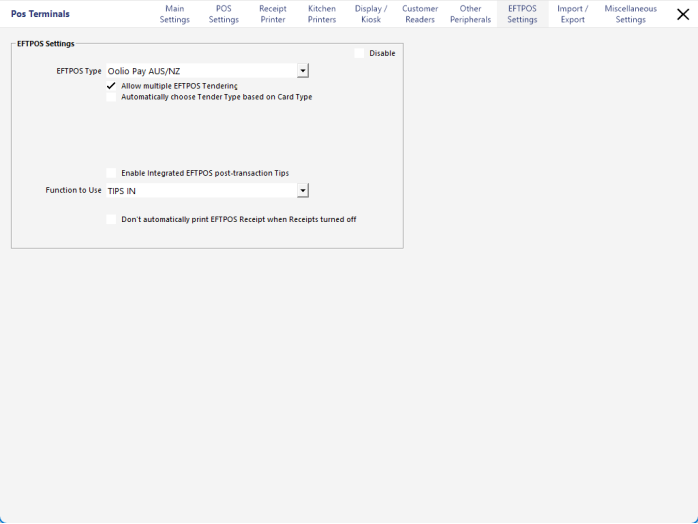
Note!
Please contact Idealpos or your reseller for assistance with configuring this EFTPOS integration.
The Oolio Pay AUS/NZ module must be enabled in the Licence Gateway for each POS Terminal that will utilise this EFTPOS Interface.
The following options are available when configuring Oolio Pay AUS/NZ: